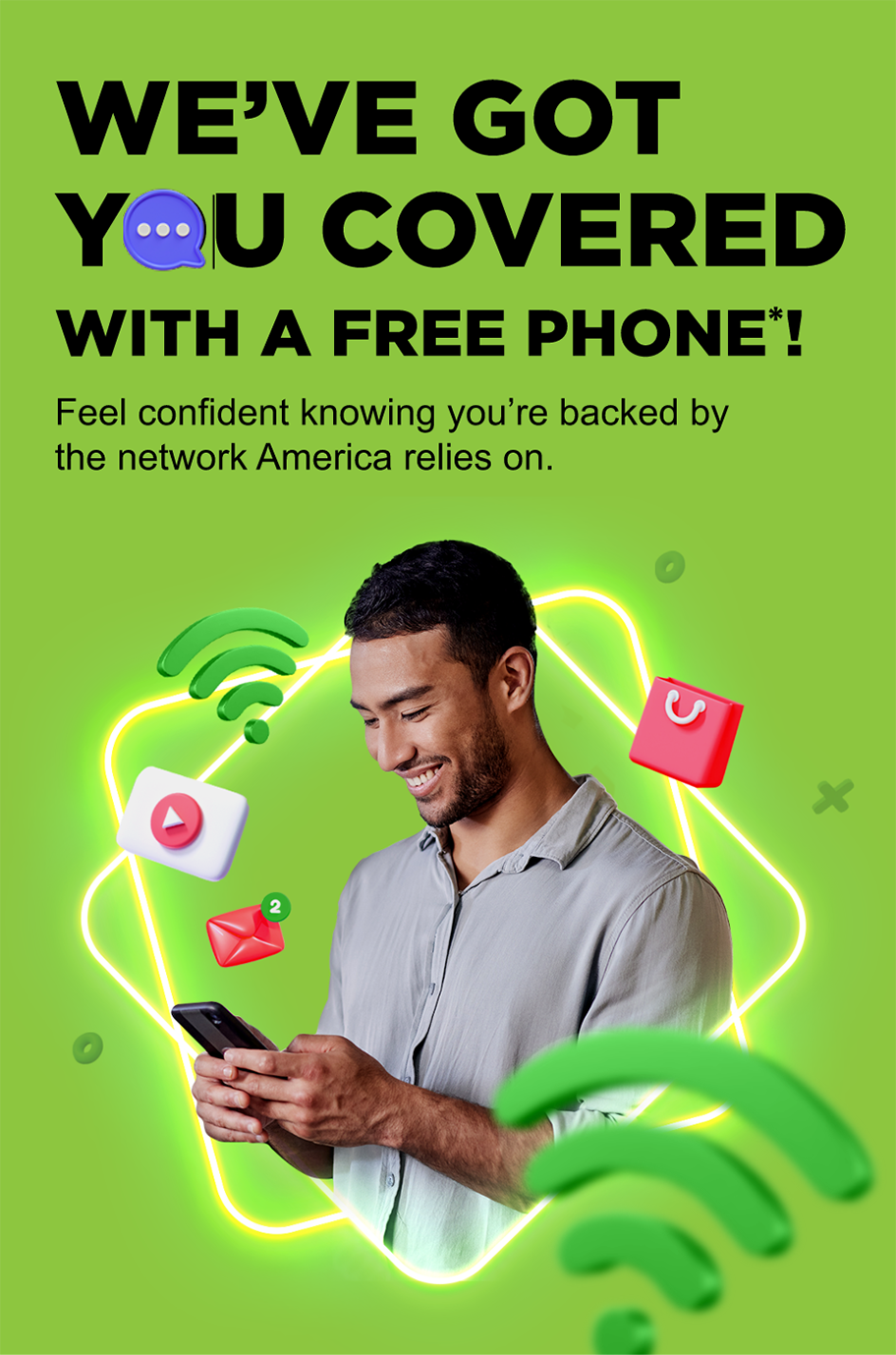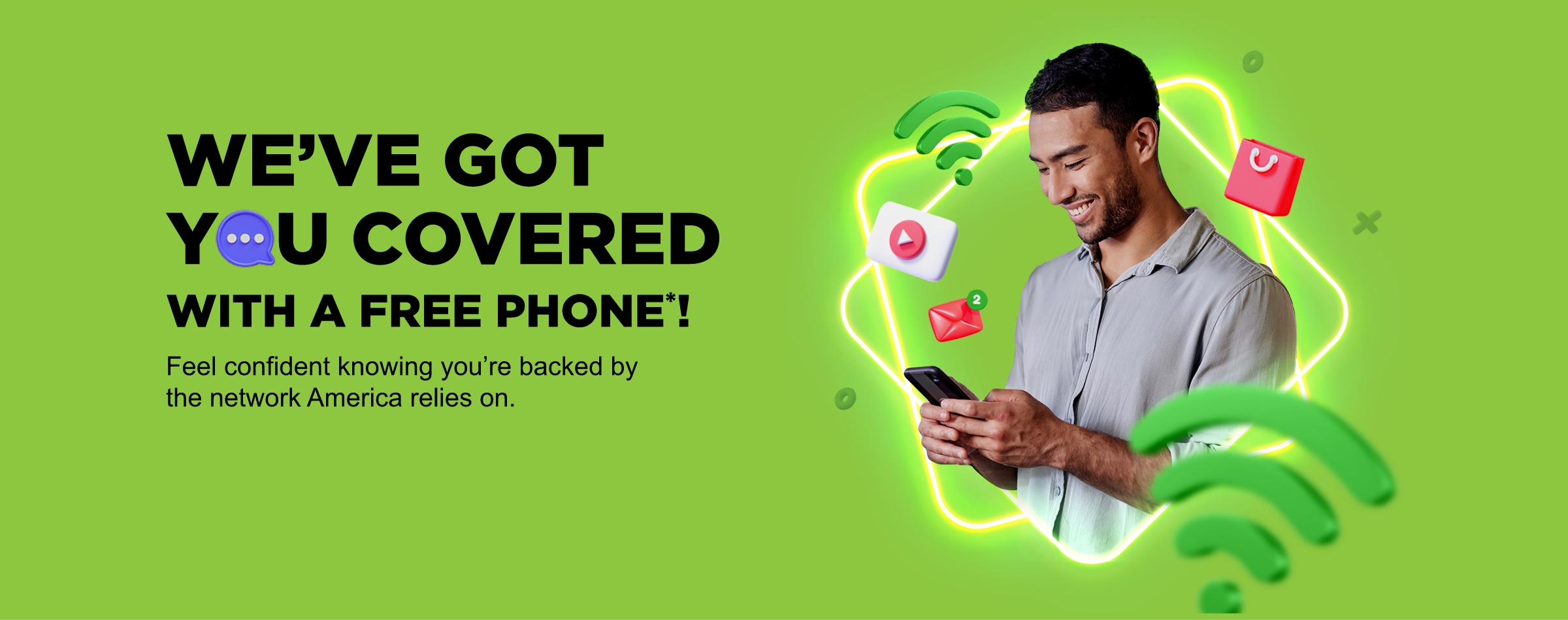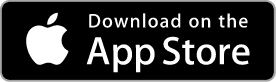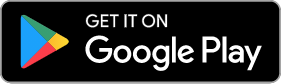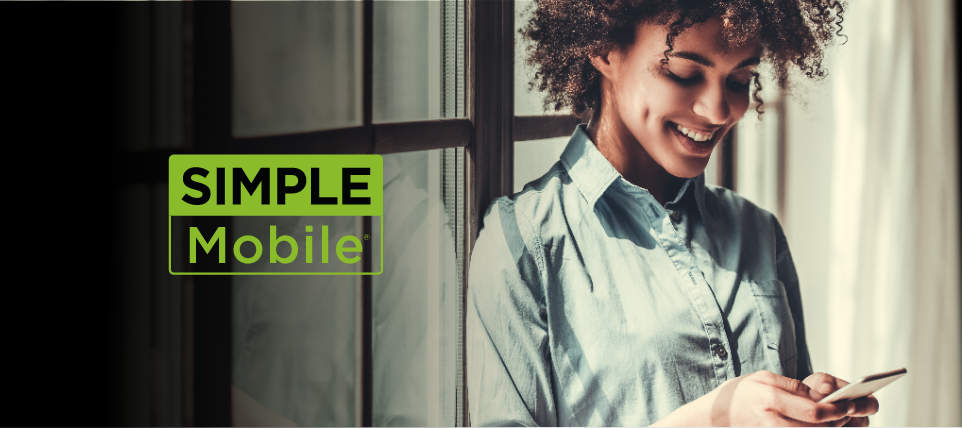SERVICE YOU CAN DEPEND ON
When it comes to your phone, you deserve a network you can trust. With SIMPLE Mobile now part of Verizon, you’ll gain the coverage and reliability that come with your new network, plus a FREE phone. And best of all, you get to keep everything you love about your existing plan.
You must enter your phone number to see your offer.
Phone models may vary.
WHAT YOU CAN EXPECT:

KEEP WHAT YOU LOVE ABOUT SIMPLE MOBILE

VERIZON’S
NATIONWIDE NETWORK
Unlock the network America relies on!

AN EASY AND
FREE SWITCH

GET A FREE VERIZON-COMPATIBLE PHONE
Enter your phone number to see your offer.
To learn more about the transition, please click here.
FOLLOW THESE STEPS TO START ENJOYING EVERYTHING THE VERIZON NETWORK HAS TO OFFER
STEP 1: GET A COMPATIBLE PHONE
Visit our online store for a wide variety of compatible devices to choose from. Be sure to enter your phone number to see free phone options as well as discounts.
STEP 2: ACTIVATE YOUR DEVICE
Once you receive your free phone and SIM card, text∆ ONESTEP to 611611 from your current device to complete the upgrade process.

IMPORTANT: Your upgrade is not complete until your new phone is activated using the new Verizon SIM card that comes with your device.

STEP 3: TRANSFER CONTENT TO YOUR NEW PHONE
If you’ve activated a Verizon-compatible Smartphone, download the Transfer Wizard app to transfer your contacts, photos, messages, and more from one Smartphone to another.
When downloading and using this app, standard data rates may apply.
SUPPORT IS STANDING BY
If you have questions or need assistance completing your upgrade, call us at
866-667-6437.
California residents call 888-899-8789.
Important Details:
Offer available online only. Offer only applicable for a single use and one phone per customer.
You will keep your phone number, Service End Date, Plan, balance, and benefits once your upgrade is complete.
Phones purchased online under $##UDF1## are not eligible for refund on the remaining offer balance.
Your current SIMPLE Mobile Service Plan will remain available for use on VoLTE-ready phones at least until Nov. 23, 2024.
By agreeing to transfer your service to the Verizon network and accepting our phone offer, you agree that your current device, once deactivated, will not be able to be used for service from SIMPLE Mobile again. We reserve the right to deactivate service on your current device and activate service on your new, Verizon-compatible replacement, once you’ve received it.
When upgrading to a new network, your coverage may be affected.
FREQUENTLY ASKED QUESTIONS
Steps to check your device unlock status & eligibility:
- Go to the carrier’s website where you originally purchased the phone and log into your account.
- Click on the phone number/device you want to unlock, and select View Details.
- Click on the device image for the device you want to unlock.
- In the list below the device image, click on Check device unlock status.
- The next page should display the status “Device unlocked” or “Device locked”.
- Status unlocked: Certain T-Mobile devices are sold unlocked. Some locked devices will be unlocked remotely once they meet the eligibility criteria.
- Status locked: Look under the device image to see if it’s eligible to be unlocked.
Once you’ve received communication that your device is eligible to be unlocked, go to this page and follow the instructions.
www.t-mobile.com/support/devices/unlock-your-mobile-wireless-device
For unlock instructions, scroll down to Unlock Your Device.
Unlock Your Device
Follow the steps below if you received a notification that your device is eligible to be unlocked. If the notification mentions an unlock code, Contact Us so we can provide it.
- Make sure you are connected to the T-Mobile network or Wi-Fi.
-
Swipe up on your Homescreen to open the Apps tray and follow the steps below:
- Samsung:
- Newer devices: Settings > Connections > More Connection Settings > Network Unlock
- Older devices: Use the Device Unlock app pre-installed on your device. If you do not have this app, your device is unlocked, or it is on a 2019 or newer OS.
- OnePlus (6T and newer): Settings > Wi-Fi & internet > SIM and network, then choose Advanced or Network Unlock
- T-Mobile REVVLRY: Settings > Network & Internet > Mobile network > Advanced > Network Unlock
- Other manufacturers: Choose your device on the Devices page. Then, click the Security drop-down to find Mobile Device Unlock steps.
- Samsung:
- Select Permanent Unlock and wait while the device completes the unlock.
- Restart the device.